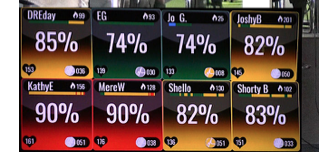
Getting to know your MyZone
How to use your MyZone FItness Tracker
STEP ONE:
Register your belt at myzone.org by downloading the MyZone app from the Apple App Store or Google Play Store. Create an account; once you are logged in, click the “Register your Belt” button. Follow our simple registration instructions and enter the Facility ID of ELV8TUS001 for the Sunset location or BOOMUS001 for the Eastern location and your MyZone Activity Belt ID, found on the back of your module (i.e. SN 1234567).
STEP TWO:
Attach the black module with the snaps marked right and left to the red strap. Then, place the module in the center of your chest on top of your sternum with the logo facing out. You can adjust the strap size using the plastic adjuster. The belt should fit snugly around your body; however, always ensure that it is comfortable.
STEP THREE:
Before starting your activity, it is strongly advised to moisten the two black sensors on the fabric strap to ensure a good connection and then connect the plastic module to the fabric strap. You will hear 1 beep to confirm the belt is on. You should hear no more beeps until you disconnect the belt.
STEP FOUR:
While wearing your belt, your data will appear on the TVs located at Elevate; your workout will automatically upload to your MyZone App and to the Elevate MyZone database.
STEP FIVE:
After your workout is complete, you can remove your belt. You will hear 3 beeps to signal that you have taken off the belt, and it is now in sleep mode.
What are MEPS?
Myzone Effort Points (MEPs) are awarded for every minute spent exercising in your personal intensity zones.
The more effort, the more MEPs! Challenges, personal goals, and rankings are all based on your MEP count.
When looking at your live tile, you can find your current MEP count in the bottom right corner, next to the pulse line.
We often do challenges involving MEPS, watch your email for our next one!
MYZONE LIVE "TILES":
Overview:
Understanding your Live Tile is the key to a successful, productive workout with Myzone!
The tile is what you see on the Myzone app when you exercise or on the monitors at Elevate.
The percentage shown on your tile is a % of your effort or maximum heart rate (MHR). The equation for estimating your max heart rate is 211 – (0.64 x age). This is an estimate which is created by using the HUNT formula (2013), but for some users, actual MHR may be higher or lower.
Note: If you achieve a higher MHR when wearing the belt, your MHR and zones will be automatically adjusted. We can also adjust your Max Heart Rate setting from our admin system if you'd like to change it. Ask one of our instructors for help with this if you need it.
Tile Colors:
Live tile colors represent the zone you’re working in according to your effort.
Grey = 50-59% – Earns 1 MEP/minute
Blue = 60-69% – Earns 2 MEPs/minute
Green = 70-79% – Earns 3 MEPs/minute
Yellow = 80-89% – Earns 4 MEPs/minute
Red = 90-100% – Earns 4 MEPs/minute
Note: exercising in the Red Zone will continue to earn you 4 MEPs/min because Myzone does not want to encourage overtraining by rewarding the Red Zone with higher MEPS.
When inside Elevate, your belt information will be streamed to displays in the form of a color-coded, easy-to-read tile.
For more information on your MyZone visit myzonemoves.com
